ddownload Setting Up Jdownloader
Jdownloader and ddownload Premium, the perfect combination
When you reach the point where you need to download many files from ddownload.com, downloading individual files in the browser can become a real challenge. The free software Jdownloader comes to the rescue. With it, you can conveniently manage, download, and even unpack hundreds to thousands of files. This page will show you how to set up ddownload in Jdownloader.
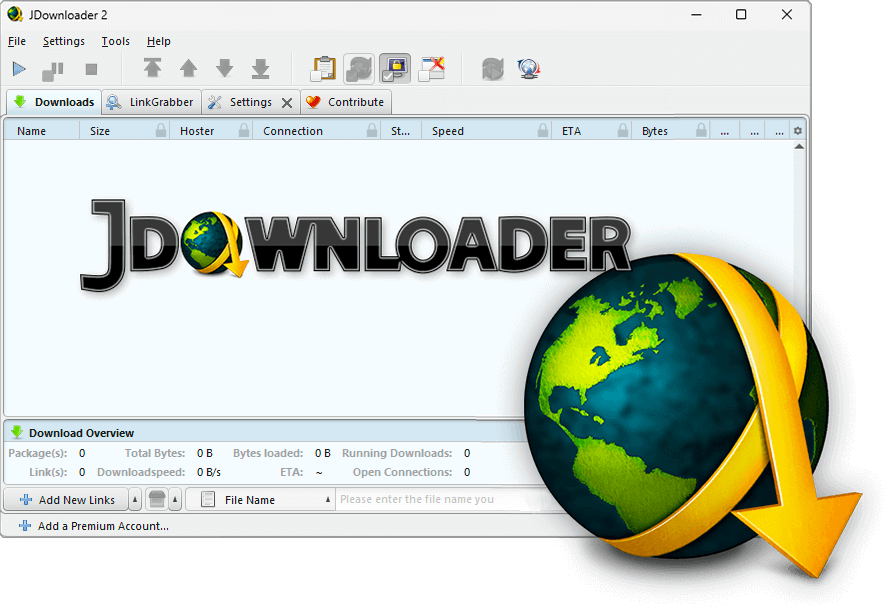
Download and Install JDownloader
For easy use of your Premium Account, we recommend using the download tool JDownloader. In this guide, we will show you how simple it is to set up JDownloader. Let's start by downloading Jdownloader, which you can download here. Choose your operating system and download the installation file, selecting a location on your computer to save it. Once the file is finished downloading, you can run it, and the program will download the necessary installation files from the Internet. Then you can start the installation by clicking Next. Choose a destination folder where the program should be installed. In the next step, you can select the file types with which the program should be associated. If you open such a file in the future, Jdownloader will open automatically.
Now click Next to start the installation. After a short time, the program will be installed. Click Finish to complete the installation and start JDownloader.
Setting Up Your ddownload Premium Account
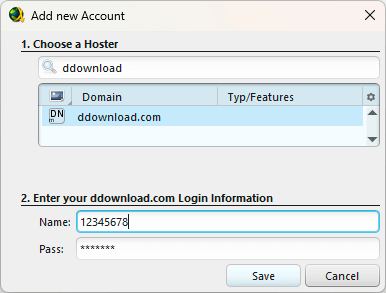
Open JDownloader and go to Settings ➔ Settings. On the left side, select Account Management. Click on Add and a new window will open with a list of many hosting services. Choose ddownload to add your ddownload Premium account. Enter your email and password that you used to purchase your ddownload Premium account. Save your Premium account login information by clicking on Save. Done!
Jdownloader slow downloads with ddownload
Are your downloads slow in the Jdownloader software despite having ddownload Premium? This is usually not a problem with the software itself but can have the following causes:
- ⚠️ ddownload Premium expired or deactivated
Check the duration of your ddownload Premium account in the account settings in Jdownloader. If needed, try deactivating and reactivating it.
- 🐢 Throttling by your internet provider
Many internet providers like BT, Virgin or plusnet throttle file-sharing traffic after a certain monthly usage. In this case, there is not much you can do except hiding the origin of your traffic from your internet provider using a ddownload VPN. This way you can prevent slow downloads with Ddownload.
- 🌐 Peering and routing issues
Data centers have to pay for data transport, and providers negotiate contracts based on a certain traffic utilization. If more users of a specific internet provider access the service simultaneously than the purchased traffic allows, congestion can occur. This problem often affects customers of BT, as the traffic is expensive for data centers and BT, has a large customer base. Another solution in this case is to use a ddownload VPN, which acts as an intermediary between ddownload.com and your device. This way, the traffic doesn't go through BT but is routed through the VPN provider, which purchases enough BT traffic or ensures better server distribution for improved routing, resulting in faster downloads for you. Fixing peering issues with ddownload Premium using VPN.